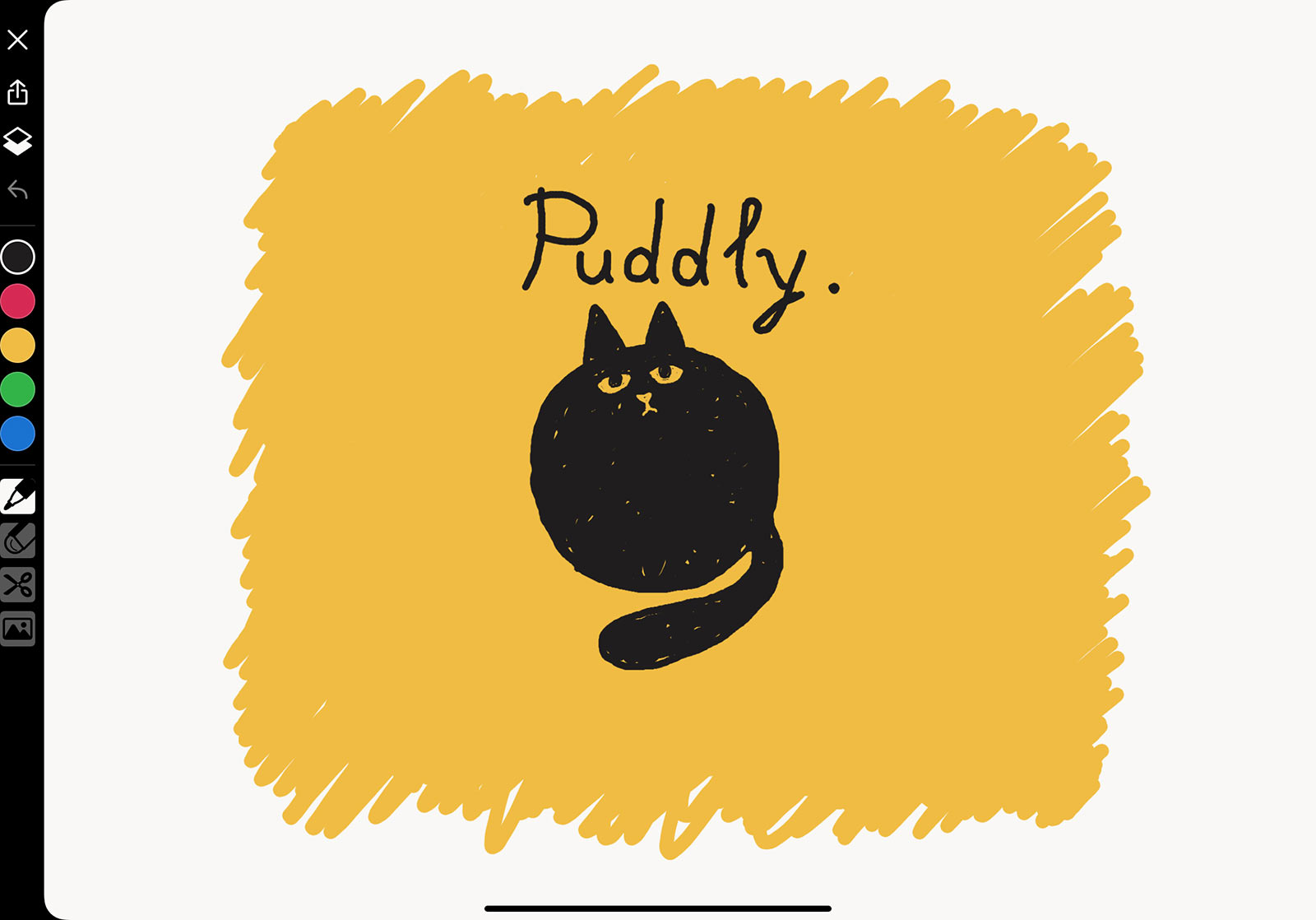
You can draw idea sketch, memo, ui design sketch, mindmap and so on with endless canvas on Puddle Sketch.
In Puddle Sketch, The minimum tools necessary for sketch with thinking are provided.
To scroll the canvas, please use 2 fingers scrolling.
And to zoom out/in on the canvas, pinch out/in with 2 fingers. For quick display at 100%, double tap with 3 fingers.
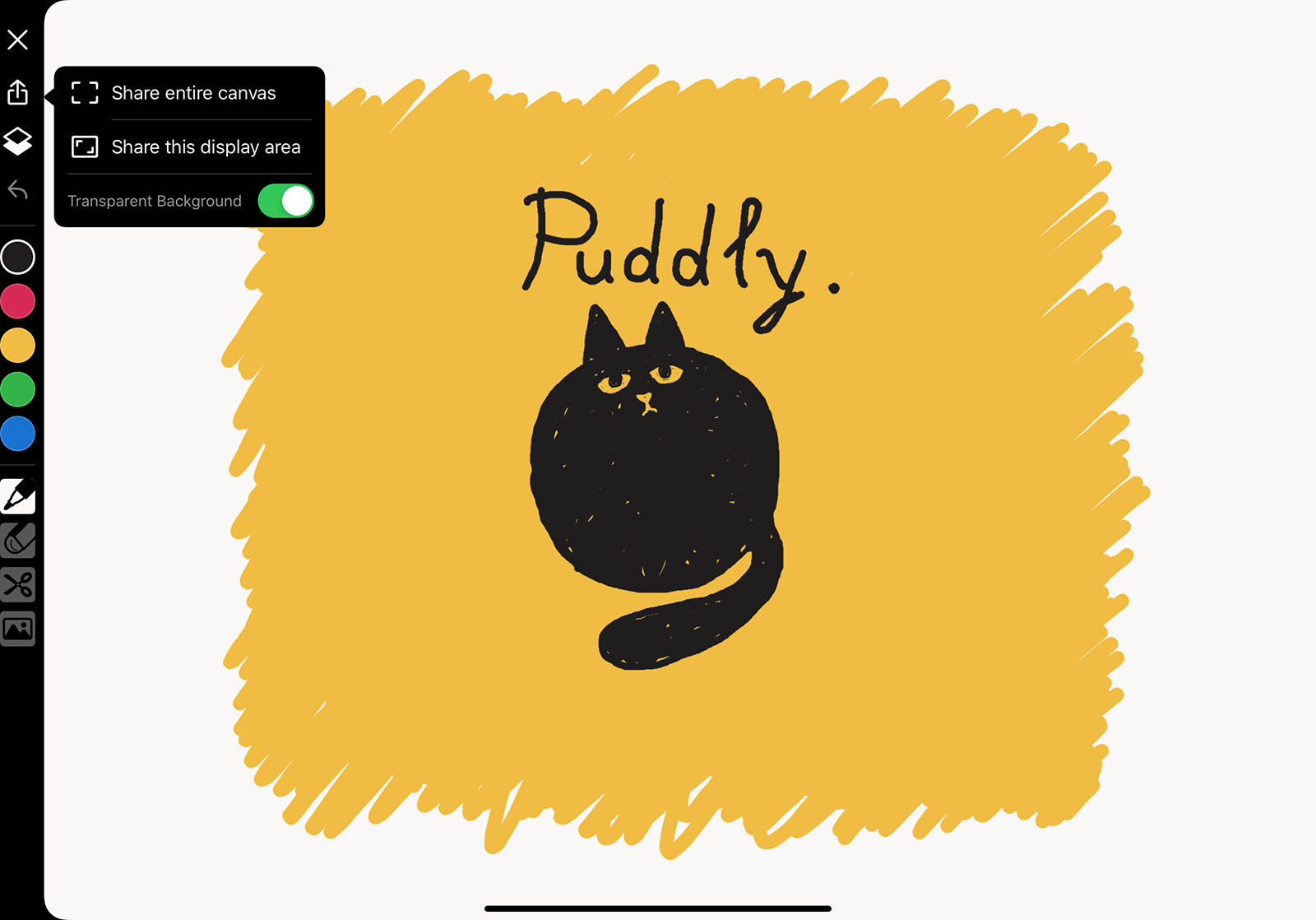
You can share from the ![]() button.
button.
You can choose to share the entire canvas or the area shown on the display. And you can also set whether the background of the exported image is transparent.
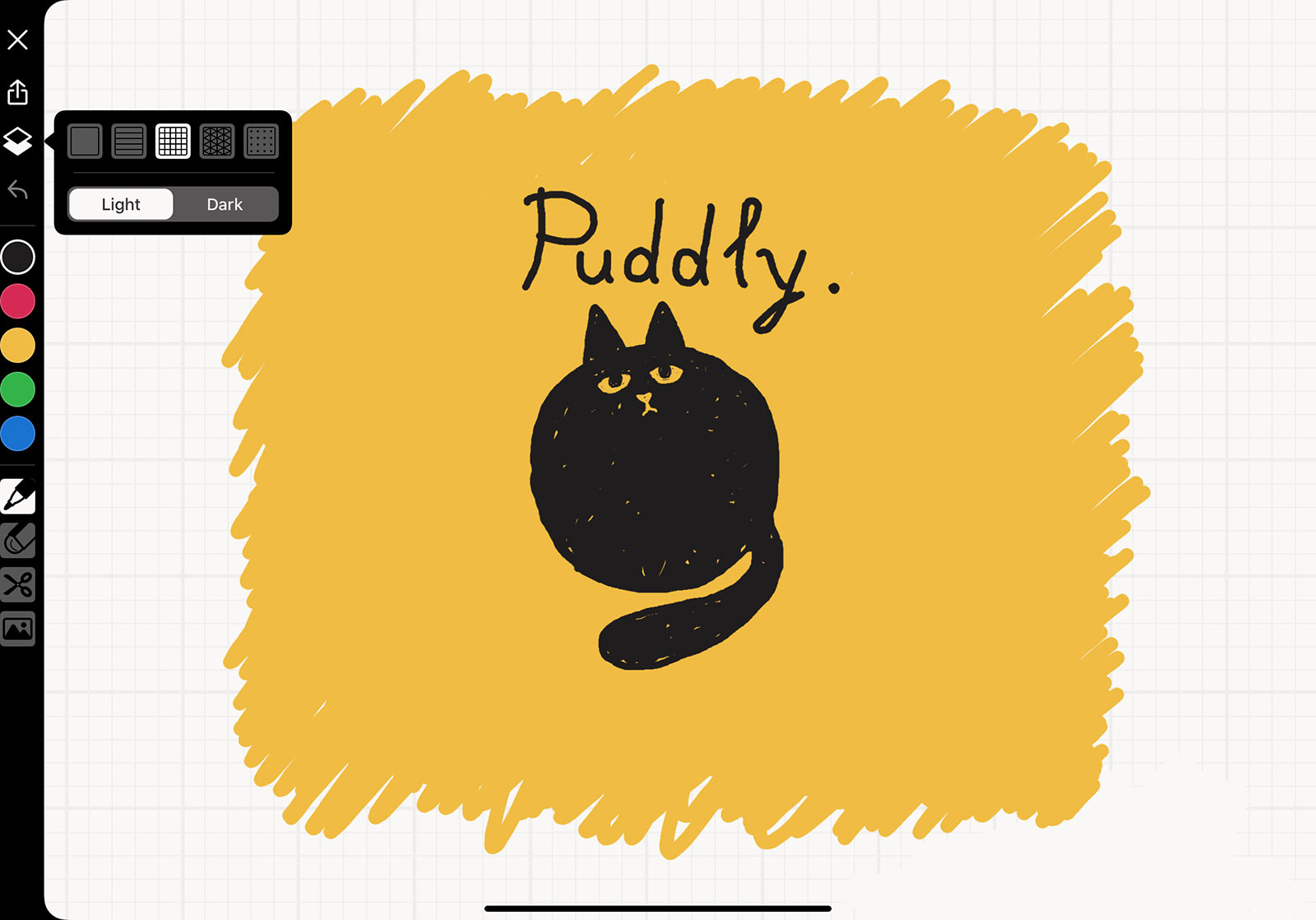
To change the paper background, please tap the ![]() button.
button.
In addition to changing the background color to light, there are several options for displaying ruled lines.
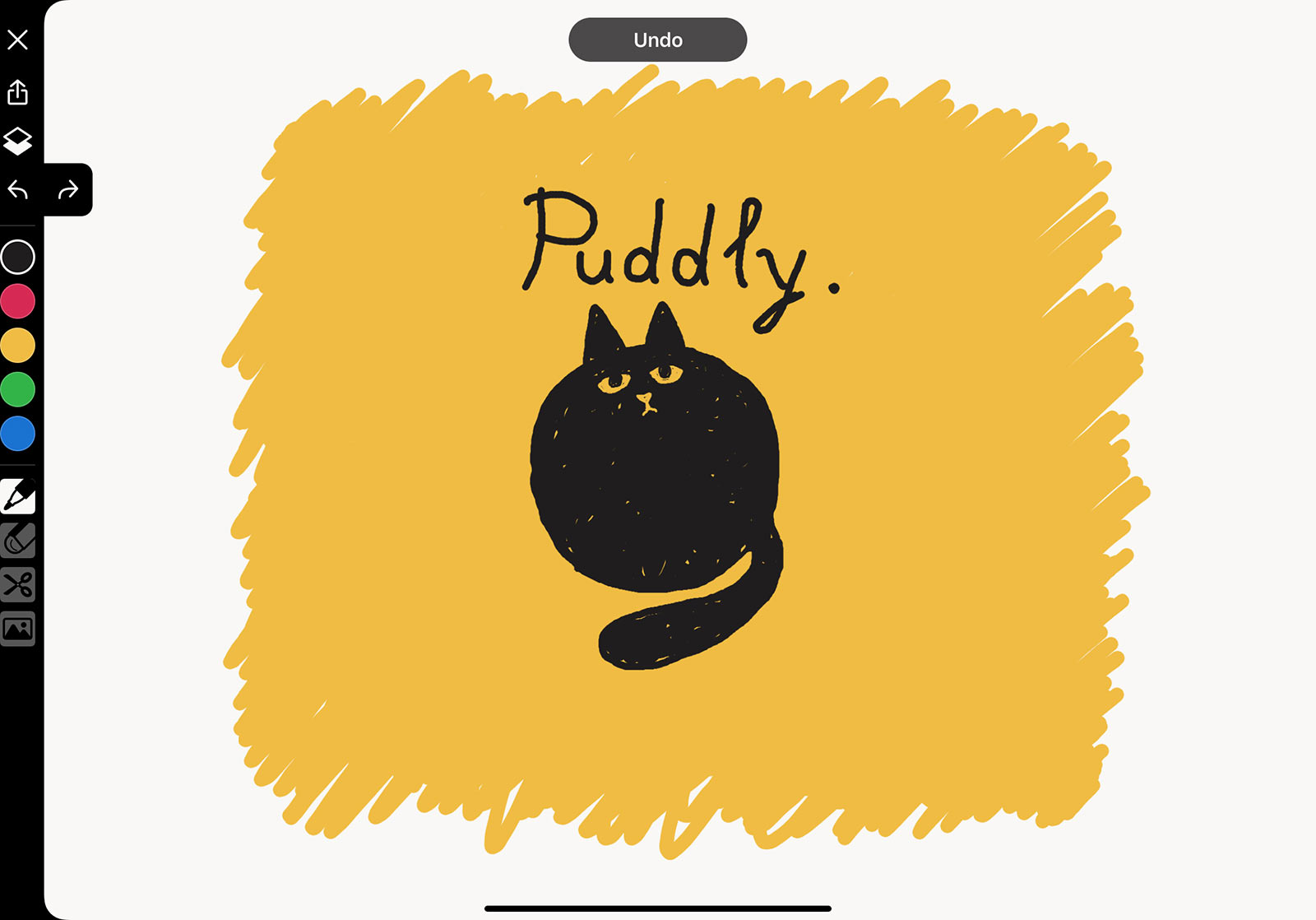
When you want to undo, please tap the ![]() button.
button.
![]() Redo button is displayed only when it can be executed after pressing undo.
Redo button is displayed only when it can be executed after pressing undo.
You can also undo when 2 fingers double-tapping
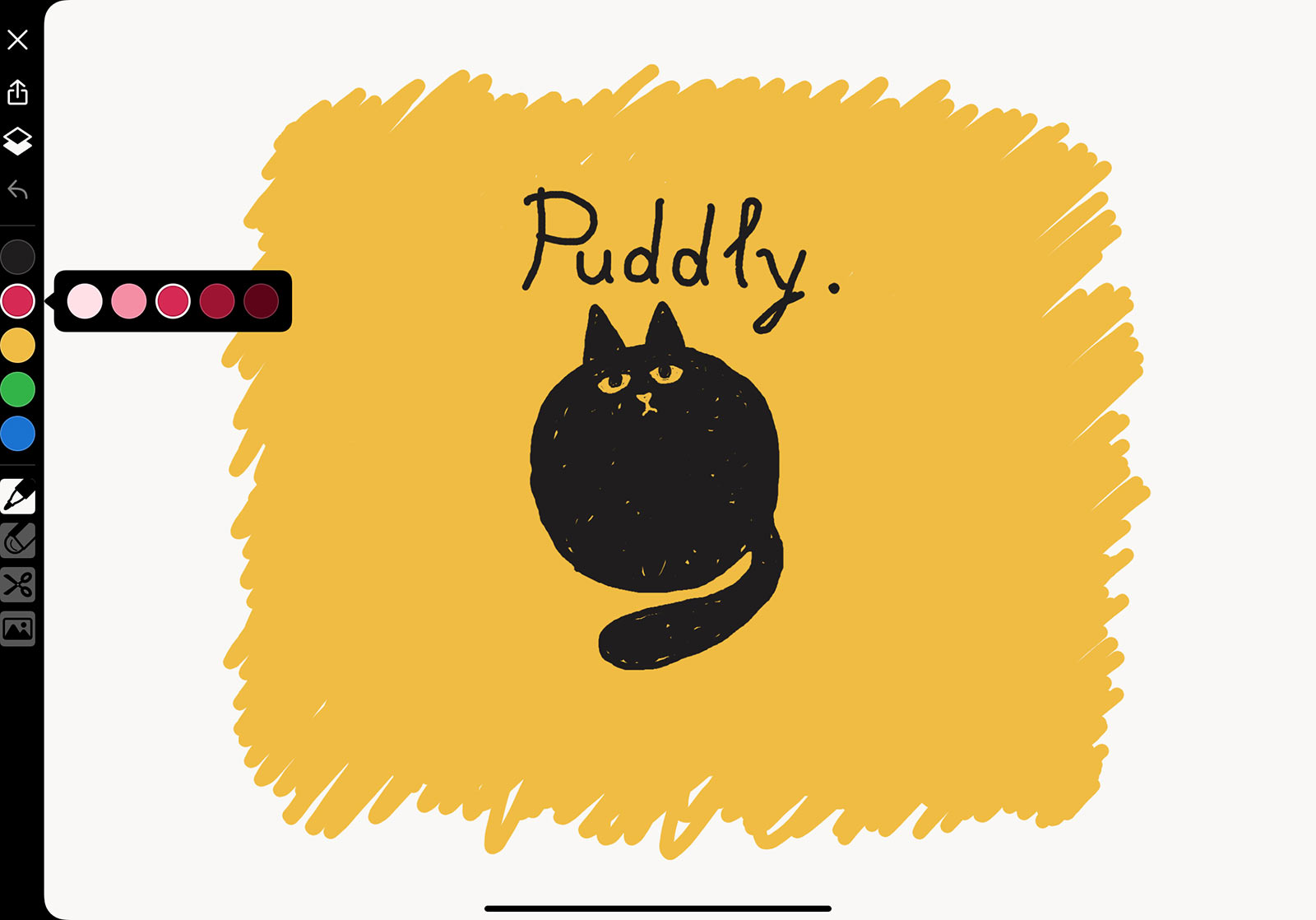
For Puddle Sketch, you can use the minimum required color. Each color can be used in 5 levels from light to dark.
You can change the color brightness by tapping the color button, or swipe left or right the color button to quickly change.
Puddle Sketch has the basic tools necessary for idea sketch.
You can select tool options by tapping when each tool is active.
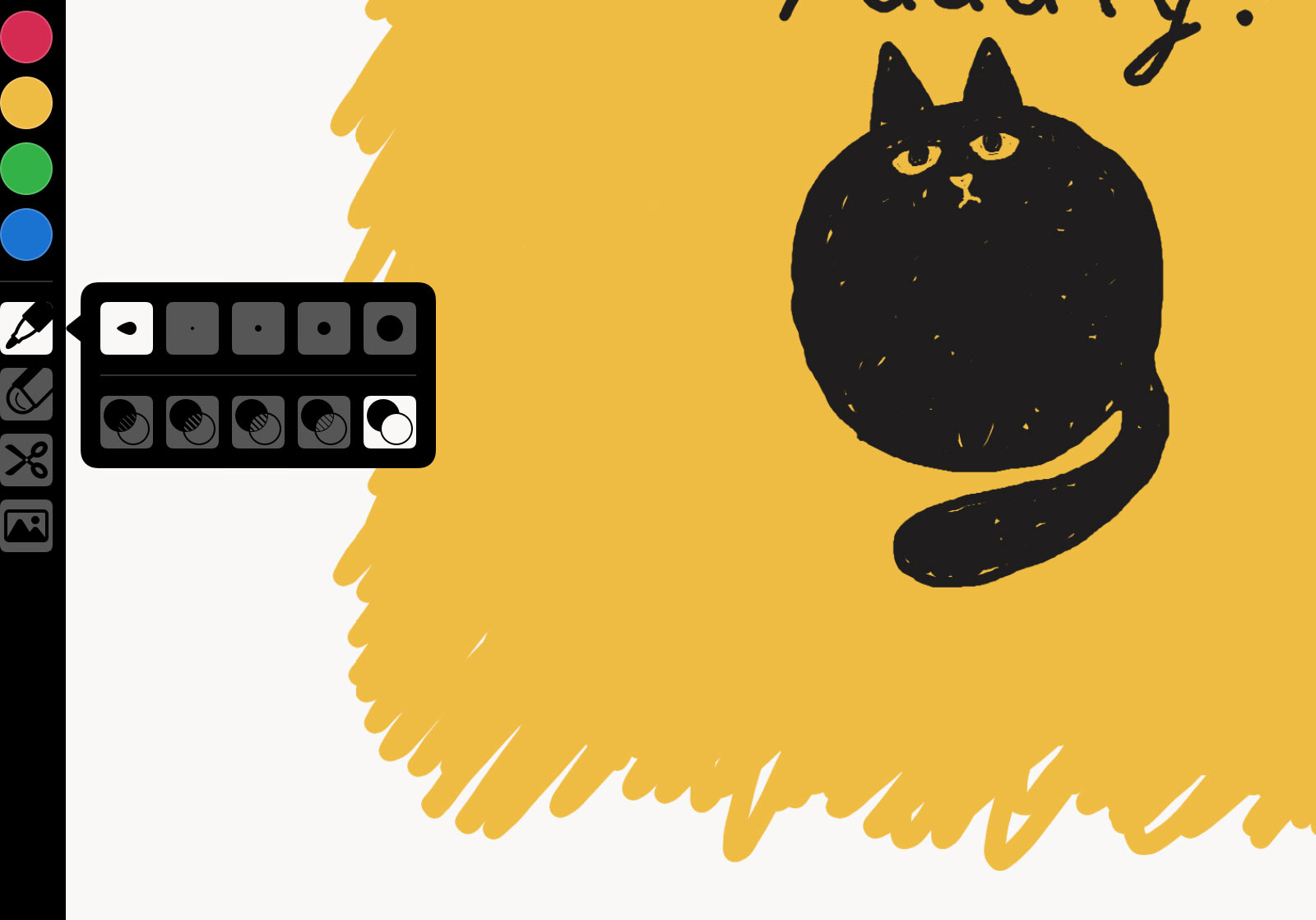
Pen options allow you to change the width and opacity.
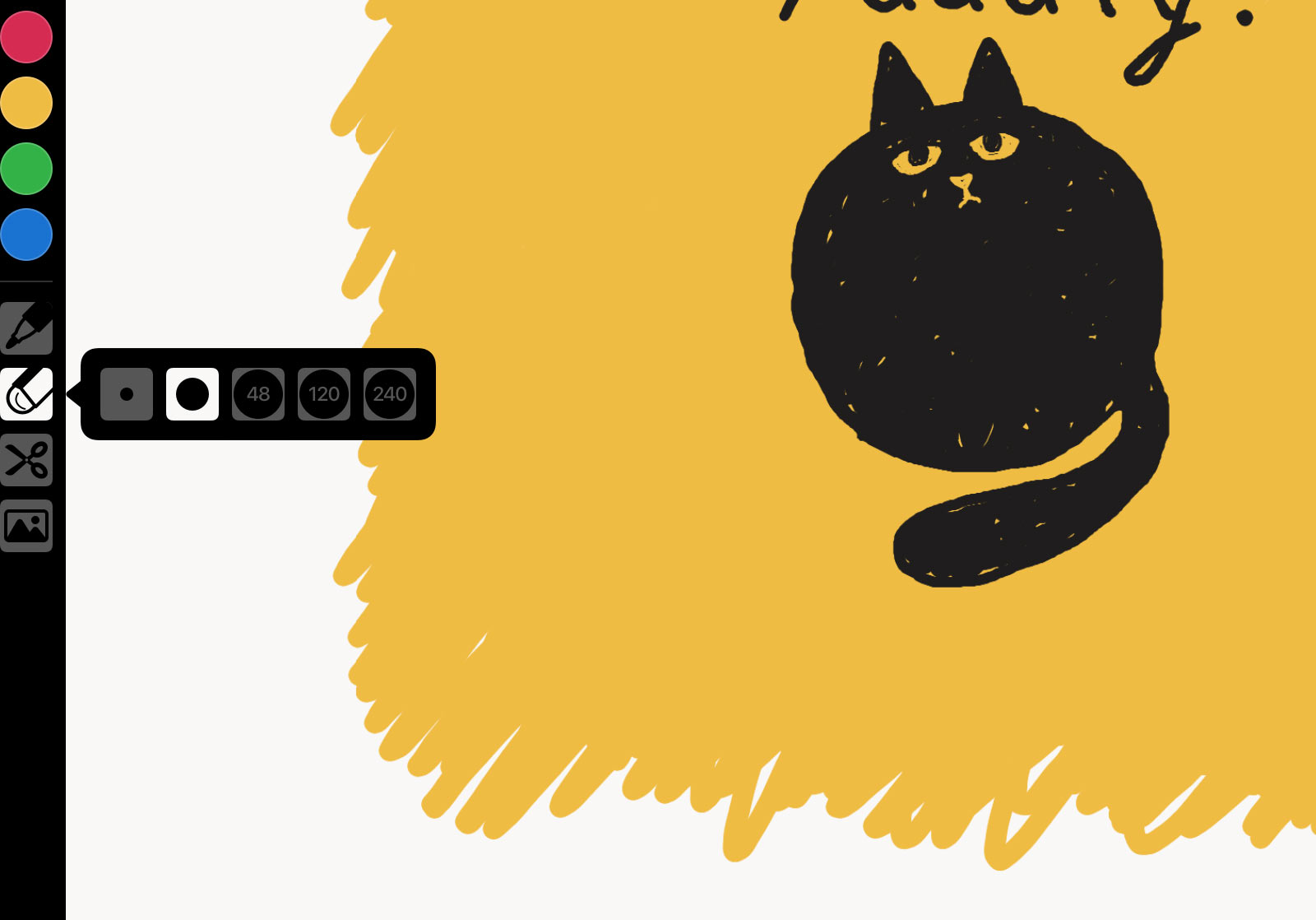
Eraser options allow you to change the width. (Does not affect the width of the 1 finger eraser)
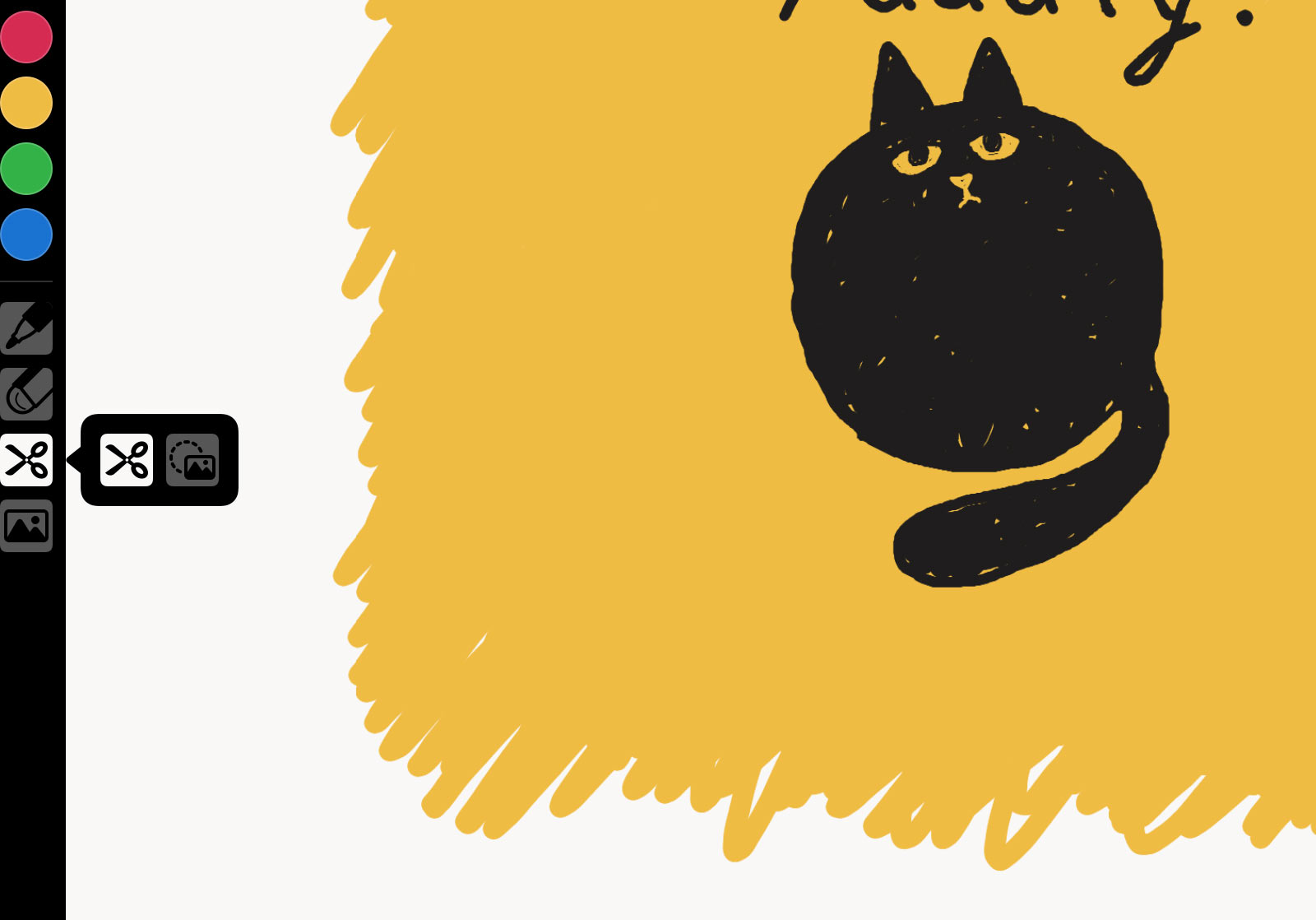
The cutting tool has a mode for selecting only lines and cutting them ( ![]() ), and a mode for selecting images included in the area together (
), and a mode for selecting images included in the area together ( ![]() ).
).
The following actions can be performed on the cuted object:
To export to other apps by drag and drop, press and hold the cuted (selected) object.
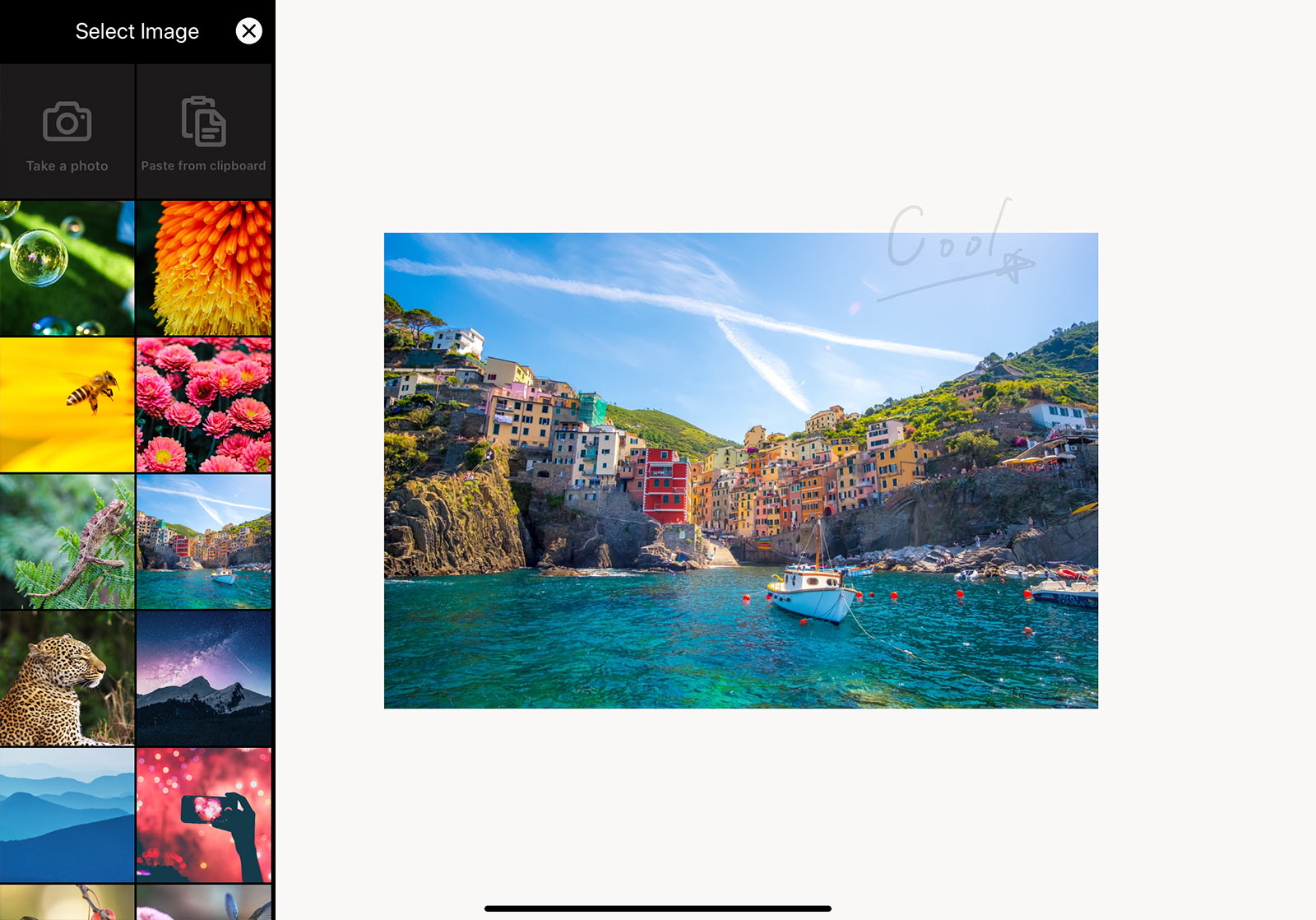
The images be placed as an image object on the back layer separately from the drawing layer. By switching to image mode, you can rearrange the images once arranged.
You can change the scale of images with 2 fingers pinch in/out.
If you tap any image to select it, you can also duplicate or delete it.
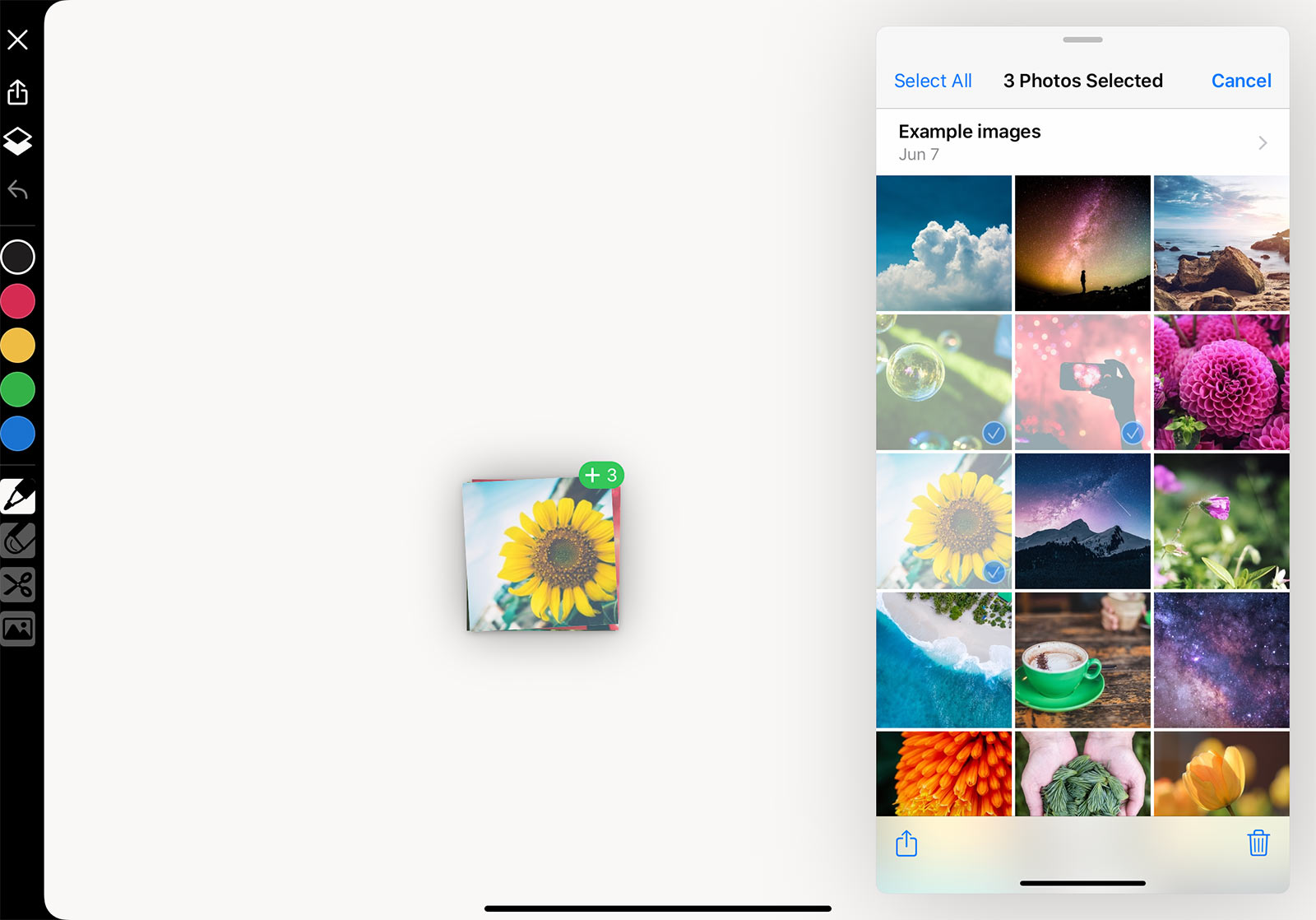
When you drag & drop an image from another app onto the canvas, it is placed on the canvas as an image object.